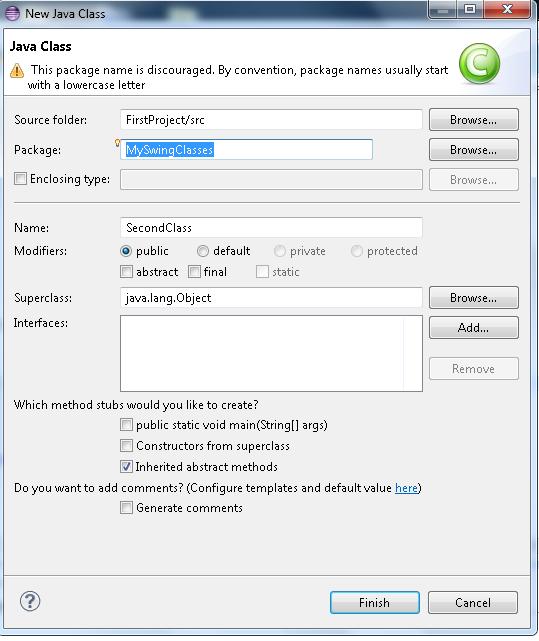Hi Folks,
There is a neat little trick towards the end of the program given below for laying out the buttons in your Frame. Here is the relevant piece of code with the neat trick, proving there are some ingenious minds out there:
//Add the number buttons
for (int i=1;i<10;i++) {
addButton(buttonPanel, String.valueOf(i));
}
And here is the complete program:
import java.awt.EventQueue;
import java.awt.GridLayout;
import java.awt.BorderLayout;
import javax.swing.JFrame;
import javax.swing.JPanel;
import javax.swing.JTextField;
import javax.swing.JButton;
import java.awt.Container;
public class SimpleCalc {
JFrame guiFrame;
JPanel buttonPanel;
JTextField numberCalc;
int calcOperation = 0;
int currentCalc;
//Note: Typically the main method will be in a //separate class. As this is a simple one class
//example it's all in the one class.
public static void main(String[] args) {
//Use the event dispatch thread for Swing components
EventQueue.invokeLater(new Runnable() {
@Override public void run() {
new SimpleCalc();
}
}
);
}
public SimpleCalc() {
guiFrame = new JFrame();
//make sure the program exits when the frame closes
guiFrame.setDefaultCloseOperation(JFrame.EXIT_ON_CLOSE);
guiFrame.setTitle("Simple Calculator");
guiFrame.setSize(300,300);
//This will center the JFrame in the middle of the screen
guiFrame.setLocationRelativeTo(null);
numberCalc = new JTextField();
numberCalc.setHorizontalAlignment(JTextField.RIGHT);
numberCalc.setEditable(false);
guiFrame.add(numberCalc, BorderLayout.NORTH);
buttonPanel = new JPanel();
//Make a Grid that has three rows and four columns
buttonPanel.setLayout(new GridLayout(4,3));
guiFrame.add(buttonPanel, BorderLayout.CENTER);
//Add the number buttons
for (int i=1;i<10;i++) {
addButton(buttonPanel, String.valueOf(i));
}
//Add the operation buttons
JButton addButton = new JButton("+");
addButton.setActionCommand("+");
JButton subButton = new JButton("-");
subButton.setActionCommand("-");
JButton equalsButton = new JButton("=");
equalsButton.setActionCommand("=");
buttonPanel.add(addButton);
buttonPanel.add(subButton);
buttonPanel.add(equalsButton);
guiFrame.setVisible(true);
}
//All the buttons are following the same pattern
//so create them all in one place.
private void addButton(Container parent, String name) {
JButton but = new JButton(name);
but.setActionCommand(name); parent.add(but);
}
}